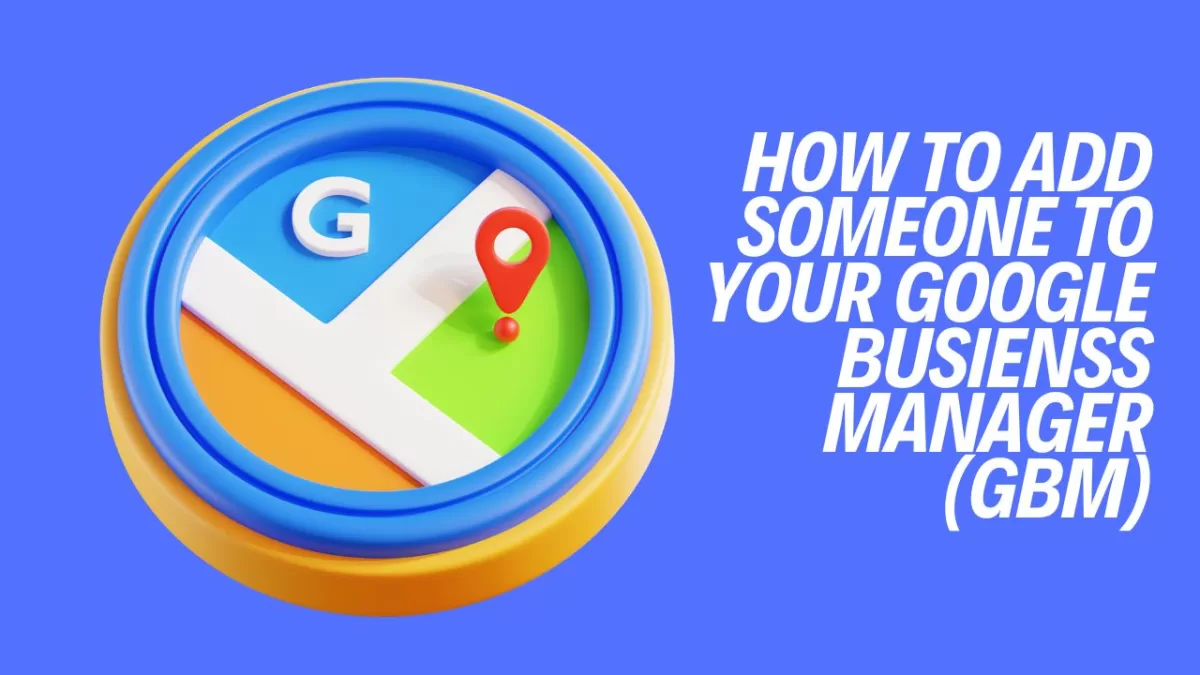Managing a Google Business Page efficiently is crucial for any business aiming to enhance its online presence. By adding managers or owners to your Google Business Page, you can share the responsibility of maintaining and updating your business information. This tutorial will guide you step-by-step on how to add someone to your Google Business Page and explain the difference between adding a manager and an owner.
Step-by-Step Guide to Adding Someone
Step 1: Sign In to Google My Business
- Go to Google My Business.
- Sign in using the Google account associated with your business.
Step 2: Access Your Business Dashboard
- Once signed in, locate your business listing on the dashboard.
- Click on the business you want to manage.
Step 3: Navigate to Users
- In the menu on the left, click on Users.
- This will open a list of current users associated with your business page.
Step 4: Add New Users
- Click on the Add users button, typically represented by a person icon with a plus sign.
- Enter the email address of the person you wish to add.
Step 5: Choose Role for the New User
- You will be prompted to select a role for the new user. Choose either Manager or Owner. More on this in the next section.
- After selecting the role, click Invite.
The person you’ve invited will receive an email invitation. Once they accept, they will have access to your Google Business Page based on the role you assigned.
Understanding Roles: Manager vs. Owner
Owner
- Full Control: Owners have complete control over the business listing. They can manage all information, respond to reviews, and add or remove users.
- Primary vs. Additional Owners: Each business listing can only have one primary owner but can have multiple additional owners.
- Transfer Ownership: Only the primary owner can transfer ownership to someone else.
Manager
- Limited Access: Managers have access to most of the business information but cannot remove the primary owner or transfer ownership.
- Permissions: Managers can edit business information, manage reviews, and view insights.
- Ideal for Team Members: This role is suitable for employees or team members who need to manage day-to-day tasks without full control over the account.
Conclusion
Adding additional users to your Google Business Page is a straightforward process that can significantly enhance your business’s efficiency and presence online. By understanding the differences between owners and managers, you can assign roles that match the responsibilities and trust levels needed for your team. Now, you’re all set to collaborate effectively and keep your business information up-to-date and engaging for potential customers!