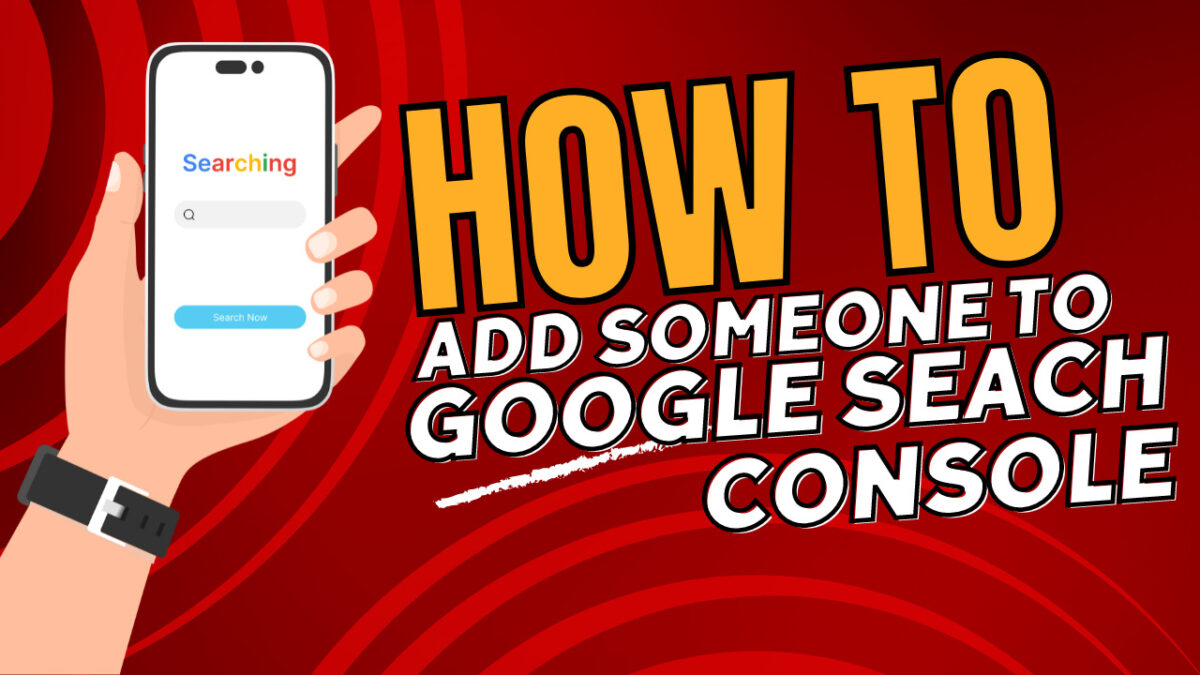Google Search Console (GSC) is an invaluable tool for website owners. It provides insights into how Google views your site, giving you the opportunity to optimize its performance in search results. There may be times when you need to add someone to your Google Search Console. This could be a web developer, SEO expert, or a new team member who needs access to analyze and improve your website’s visibility in Google.
Here’s a step-by-step guide on how to do just that:
Step 1: Access Google Search Console
Firstly, you’ll need to log in to your Google Search Console account. Make sure you’re using the Google Account that has administrative access to the property you wish to manage.
Step 2: Select Your Property
Once you’ve logged in, you’ll see a list of properties (websites) that you have access to. Choose the property where you want to add a new user.
Step 3: Go to Settings
After you’ve selected your property, you’ll see a navigation panel on the left side of the screen. Scroll down and click on “Settings”.
Step 4: Click on Users and Permissions
In the settings panel, you’ll find an option labeled “Users and permissions”. Click on it.
Step 5: Add User
On the right-hand side of the screen, you’ll see a blue button labeled “Add User”. Click on this button.
Step 6: Enter Email and Select Permission Level
A dialog box will appear where you can enter the email address of the person you want to add. You’ll also need to select their permission level. There are two levels:
- Full: Full access users can view all data and perform all tasks, except adding and removing users.
- Restricted: Restricted users can view all data, but can’t perform most actions such as changing site settings or viewing the list of users and their permissions.
After you’ve filled in the necessary information, click “Add”. An invitation will be sent to this person’s email.
Why Add Someone to Your Google Search Console?
There are several reasons why you might want to add someone to your Google Search Console:
- Collaboration: If you’re working with a team on your website, giving them access to GSC allows for better collaboration. They can view data, make suggestions, and implement changes based on insights from the console.
- Expertise: SEO experts or web developers can use the data in GSC to optimize your website’s performance in search results.
- Delegation: If you’re busy and need someone else to manage aspects of your website, giving them access to GSC allows them to do so effectively.
Remember, it’s important to only give access to people you trust, as they’ll have access to critical data about your website.
That’s it! You’ve now learned how to add someone to your Google Search Console. By sharing access with trusted individuals, you can collaborate more effectively and make data-driven decisions to improve your website’s visibility in Google.